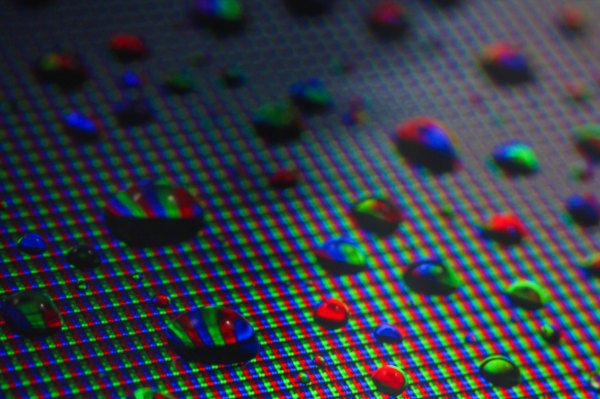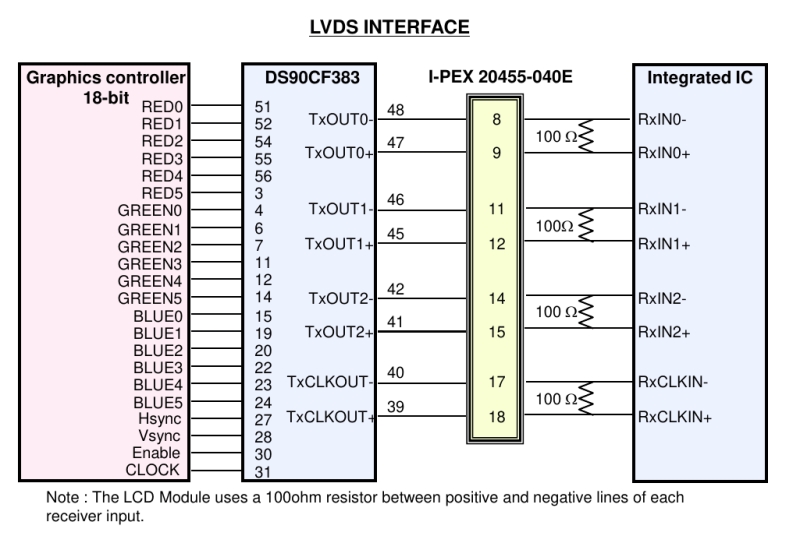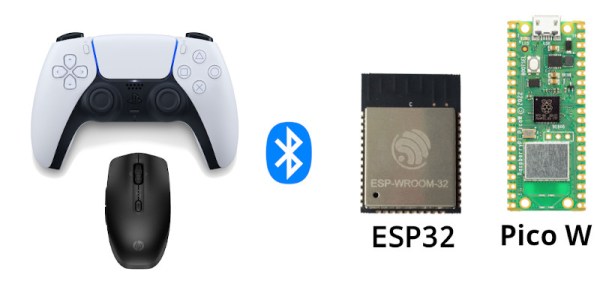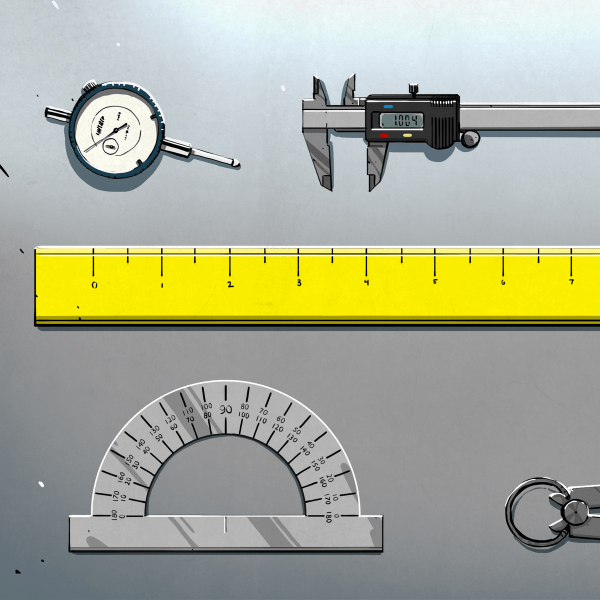Today schools hand out Chromebooks like they’re candy, but in the early 1990s, the idea of giving each student a laptop was laughable unless your zip code happened to be 90210. That said, there was an obvious advantage to giving students electronic devices to write with, especially if the resulting text could be easily uploaded to the teacher’s computer for grading. Seeing an opportunity, a couple ex-Apple engineers created the AlphaSmart line of portable word processors.
The devices were popular enough in schools that they remained in production until 2013, and since then, they’ve gained a sort of cult following by writers who value their incredible battery life, quality keyboard, and distraction-free nature. But keeping these old machines running with limited spare parts can be difficult, so earlier this year a challenge had been put out by the community to develop 3D printable replacement keys for the AlphaSmart — a challenge which [Adam Kemp] and his son [Sam] have now answered.
 In an article published on KBD.news, [Sam] documents the duo’s efforts to design the Creative Commons licensed keycaps for the popular Neo variant of the AlphaSmart. Those who’ve created printable replacement parts probably already know the gist of the write-up, but for the uninitiated, it boils down to measuring, measuring, and measuring some more.
In an article published on KBD.news, [Sam] documents the duo’s efforts to design the Creative Commons licensed keycaps for the popular Neo variant of the AlphaSmart. Those who’ve created printable replacement parts probably already know the gist of the write-up, but for the uninitiated, it boils down to measuring, measuring, and measuring some more.
Things were made more complicated by the fact that the keyboard on the AlphaSmart Neo uses seven distinct types of keys, each of which took their own fine tuning and tweaking to get right. The task ended up being a good candidate for parametric design, where a model can be modified by changing the variables that determine its shape and size. This was better than having to start from scratch for each key type, but the trade-off is that getting a parametric model working properly takes additional upfront effort.
A further complication was that, instead of using something relatively easy to print like the interface on an MX-style keycap, the AlphaSmart Neo keys snap onto scissor switches. This meant producing them with fused deposition modeling (FDM) was out of the question. The only way to produce such an intricate design at home was to use a resin MSLA printer. While the cost of these machines has come down considerably over the last couple of years, they’re still less than ideal for creating functional parts. [Sam] says getting their keycaps to work reliably on your own printer is likely going to involve some experimentation with different resins and curing times.
[Adam] tells us he originally saw the call for printable AlphaSmart keycaps here on Hackaday, and as we’re personally big fans of the Neo around these parts, we’re glad they took the project on. Their efforts may well help keep a few of these unique gadgets out of the landfill, and that’s always a win in our book.